Assembly Design Tools is a collection of utilities to make design in the context of assembly easier. The dialog box has 2 main regions: A Simplified Assembly Tree and Commands.
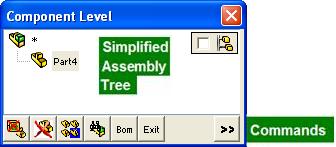
Use of Assembly Design Tools
|
Delete Cavity features create by 3DQuickPress Create Dieset Hole If the simplified assembly tree is blanked, all die plates will be affected. If assembly is selected, all die plates under the subassembly will be affected. If part is selected, only the selected part is affected |
|
Only the component Highlighted in Simplified Assembly Tree will be deleted. To delete a part:
To delete a sub-assembly:
Note: Undo is available in SolidWorks after delete. |
|
Isolate a component from like parts. To add clearance to a guide lifer
|
|
This command highlights all the instances of the selected component in the assembly. It is useful before you isolate a part. Just click the part’s parent and look for the assembly instances, if multiple instances are found, you need to isolate the parent before the part is isolated. To search identical components: 1. Click 2. Click |
|
Toggle Exclude in BOM for the selected component. Label <XBOM> means the component is excluded from BOM
|
Promote selection |
Selecting a sub-assembly to pattern or translate is tedious as it requires the selection of the sub-assembly from the SolidWorks assembly tree. It is much more convenient if selection of sub-assembly from graphic window is supported. To translate a sub-assembly by selection from graphic window: 1. Click
2. Promote the selection by clicking one level up 3. Click Exit and the component is still in selected mode 4. Click 3DQP/3DquickTools/Translate Component to move the sub-assembly |