Bounding box and circle are created in sketch and Extrude Cut the lower dieset to create bigger opening for scrap
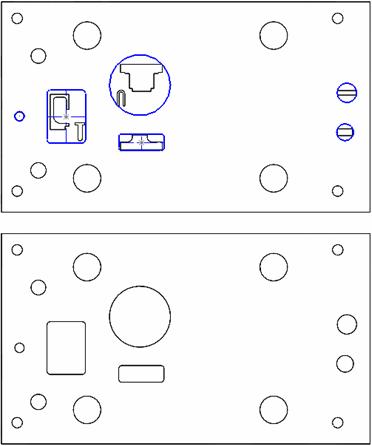
To create bounding box/circle:
1. Open a new sketch
2. Click ![]()
3. Select the geometry to be bounded
4. Select bounding type
5. Edit the minimum W & L dimension
6. Click OK to exit bounding box mode
7. Change the dimension of the rectangle/Circle
Options:
|
Entities – Select the geometry to be bounded, edge; external and internal sketch elements are allowed to select. Geometry – Select Rectangle or Circle to bound the Entities No Constraints – option to add relation to output Fillet Radius – Insert the corner fillet radius for box Orientation – Set the orientation of the bounding box None – Create an optimised box. By angle – Input the alignment angle of the box By Reference – Select a line to for the angle Enlarge/Shrink – Automatic add offset Distance or percentage to result Dimensions – Prompt the Width & Length of the box going to be created and allows user to change its size before the sketch is created. Round to Integer – Option to Round the dimension. Note: No interference detection for corner fillet! |