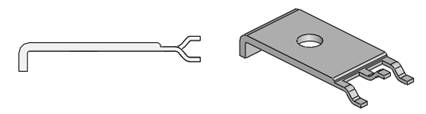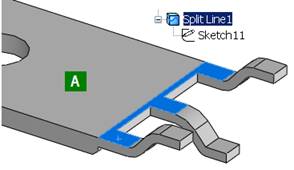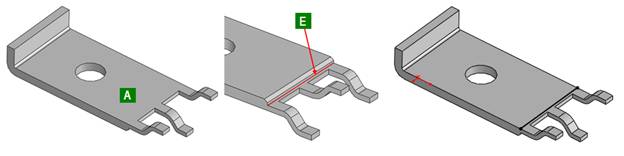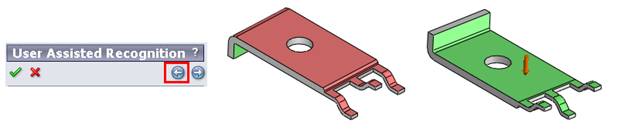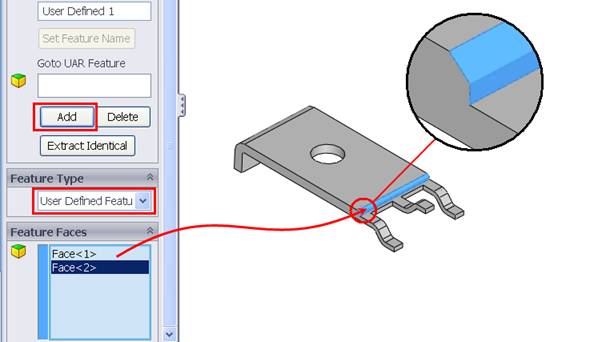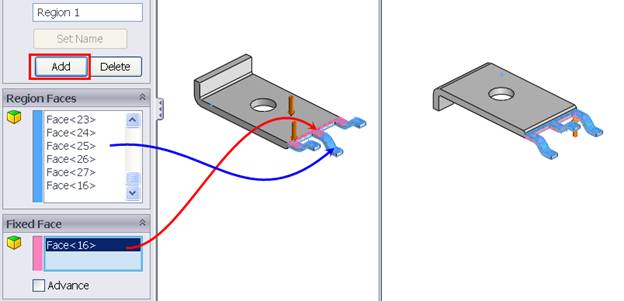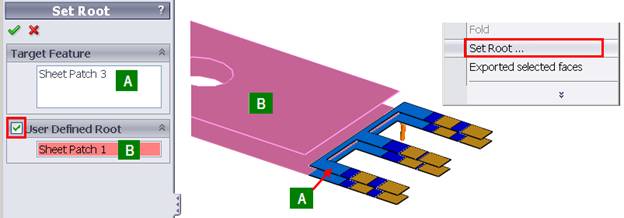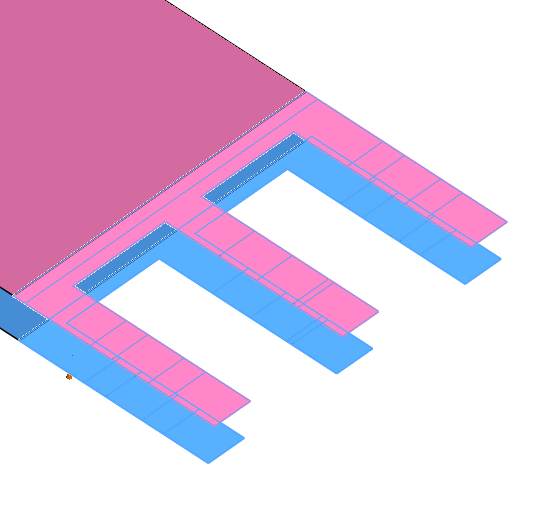Unfolding multiple thickness part
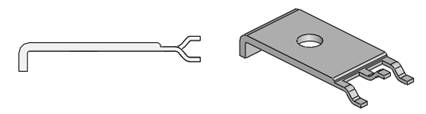
Before start 3DQuickPress Unfold, the regions of different thickness must be separated by Split Face. 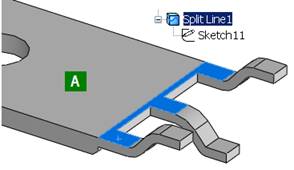
- Click Face A and click Insert, Sketch
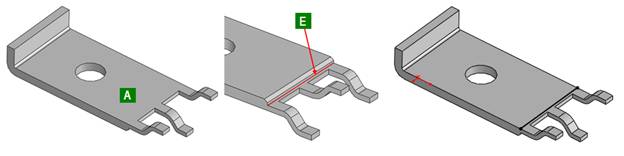
- Select Edge E, click Tools, Sketch Tools, Convert Entity
- Click Insert, Curve, Split Line, select Face A to Faces to Split
- Click OK to finish the separation of regions
- Click 3DQuickPress, Unfold Part, Unfold Part to start unfold
- Select Face A for Fixed Face
- RMS Sheet Metal Object and click User Assisted Recognition
- Click Previous Button
 to set Top and Bottom Face properly
to set Top and Bottom Face properly 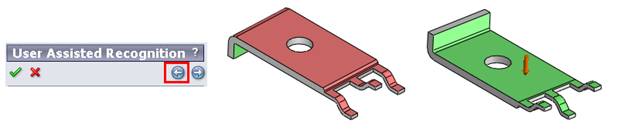
- Click Next Button
 and Add an User Define Feature which connect the thick and thin region
and Add an User Define Feature which connect the thick and thin region 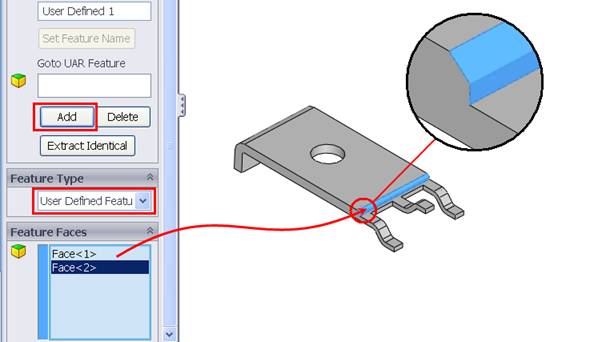
- Click Next Button
 and add a new region
and add a new region 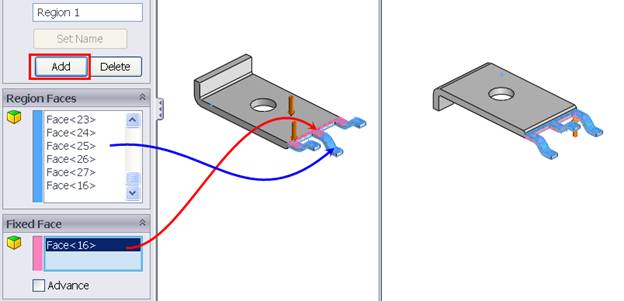
- Click OK
 to exist UAR mode.
to exist UAR mode.
- RM select Face A, click Set Root, check User Defined Root, click face B
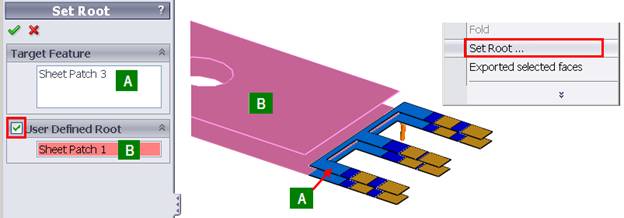
- Click OK
 to exit the command.
to exit the command.
- Expand User Define 1 feature and right-click on step 0.
- Select Set Face.
- Select the top and bottom faces as shown and click OK
 .
.
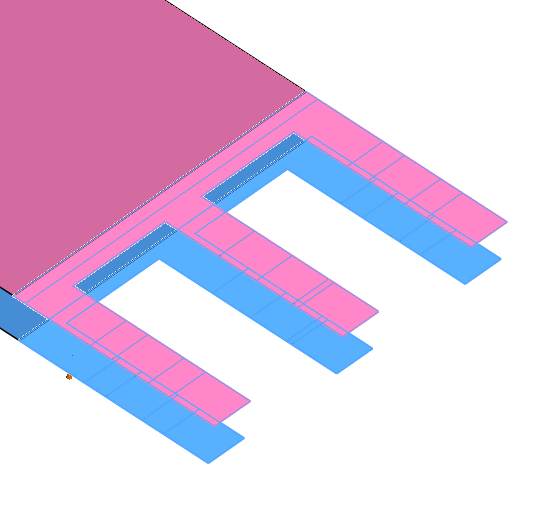
- Right-click on step 0 again and select Set Branch Feature Xfrom …
- Check the option Suppress Branch and click OK
 .
.