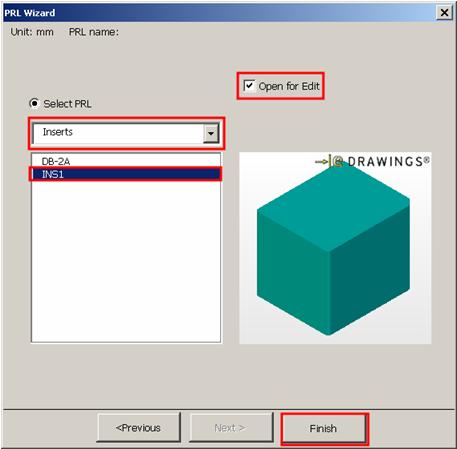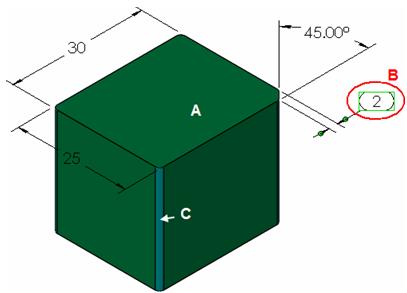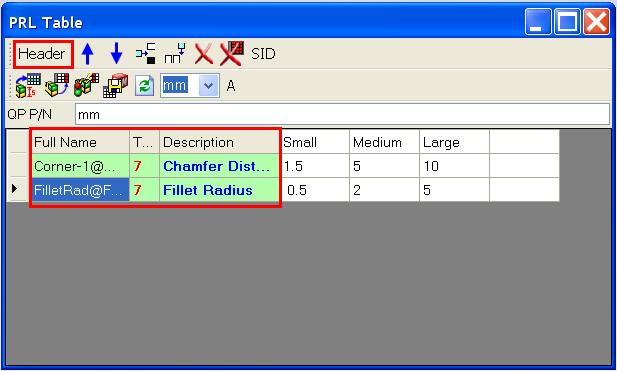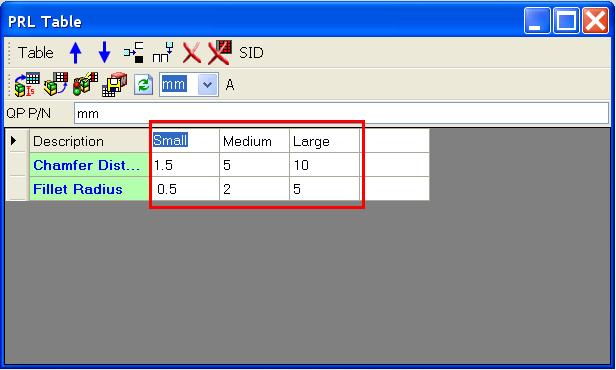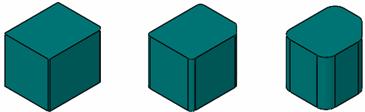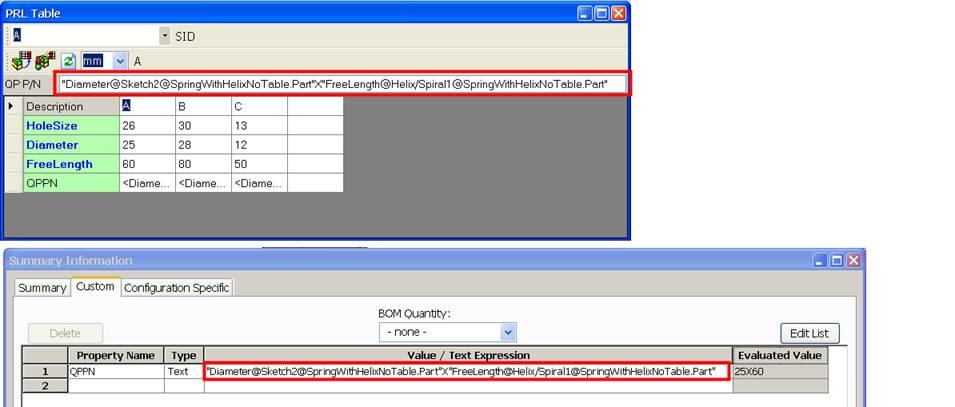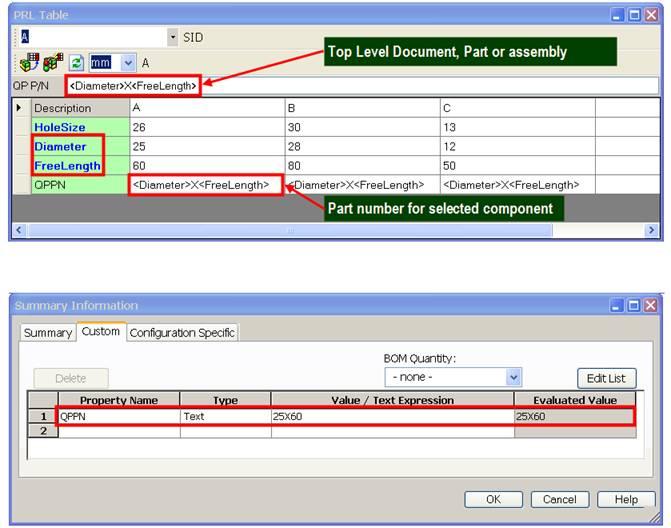Table Driven PRL
PRL can be driven by a table similar to SolidWorks Design Table. PRL Table is more advance in driving assembly.
PRL Table Design Wizard
PRL Table Design Wizard is a tool to automate the creation of PRL Tables. It is composed of 2 sections. The 1st section is to design the Table Header, which works like the fields of a database. The 2nd section is for the content of the table.
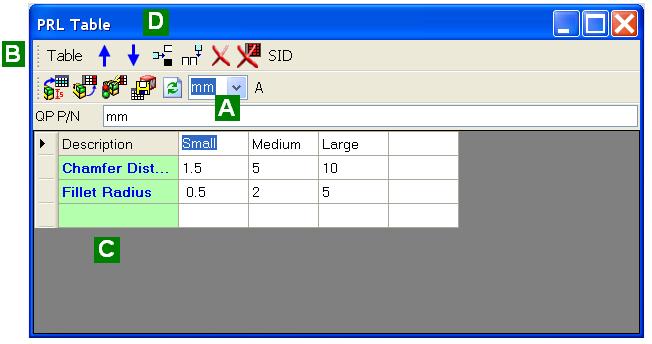
|
A - Switching between mm & Inch
B - Switching Header design and Table content input
C - Header input area
D - Command area
E – Table Content Area
  Move current row up/Down Move current row up/Down
 Delete the table content Delete the table content
 Save all data Save all data
 Reload Header and Table content Reload Header and Table content
|
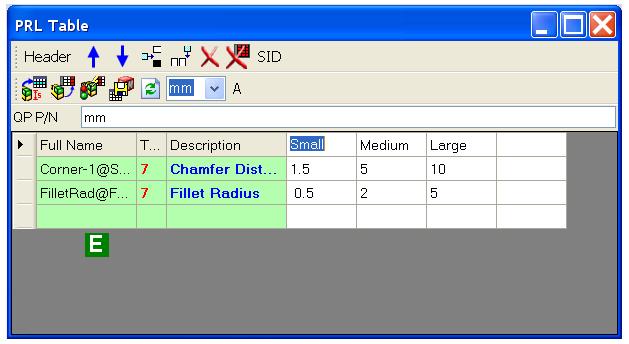
|
 Import Header from selection Import Header from selection
  Insert/ Delete Row Insert/ Delete Row
 Fill in current Item by current SolidWorks values Fill in current Item by current SolidWorks values
 Update SolidWorks by current Item Update SolidWorks by current Item
 Append a new column Append a new column
|
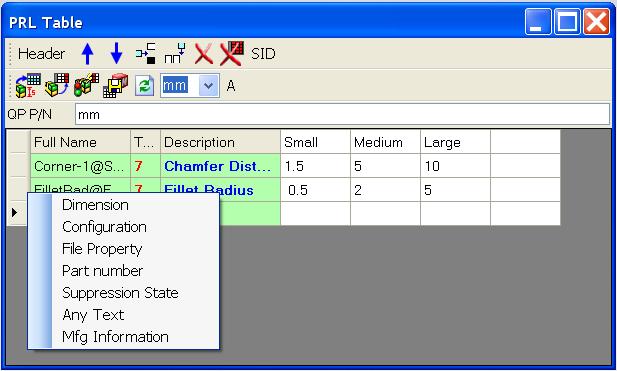
|
The Type Parameter controls the way the dimension is updated. Clicking on the empty cell will pop up list of supported items.
Dimension - dimension of part
Configuration - configuration of component in the assembly
File Property - file property of document
Part number - file property QPPN
Suppression State - suppress of unsuppress a feature
Any Text - text description
Mfg. Information - mfg. information of doucment
|
|
|
|
To add a table to a die-insert to drive Fillet and Chamfer:
- Click 3DQuickPress, 3DQuickTools, Utilities, PRL Wizard.
- Follow the sequence to get the Die insert – Edit PRL Library, User Defined – mm. Select the group and PRL to be edit.
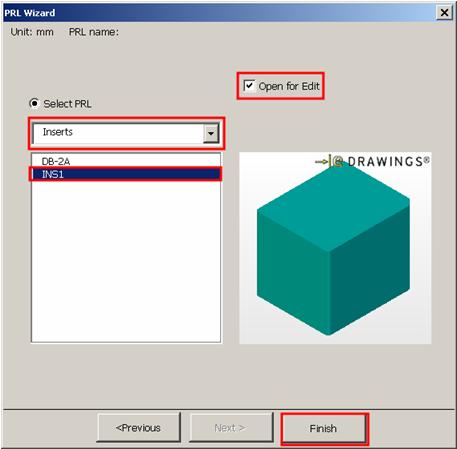
- Click Exit to exit the PRL setting palette.
Launch PRL Table Wizard
- Click 3DQuickPress, 3DQuickTools, Utilities, PRL Table
- Double Click at A and select chamfer dimension at B
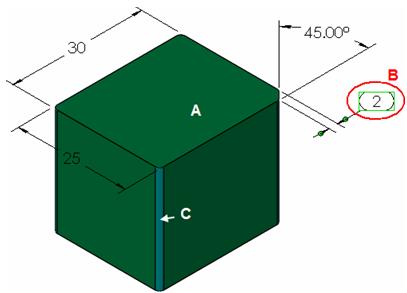
- Click
 to import this dimension to Header
to import this dimension to Header
- Double click the fillet at C and select the fillet dimension.
- Click
 to import this dimension to Header
to import this dimension to Header
- Change the description to Chamfer Distance and Fillet Radius
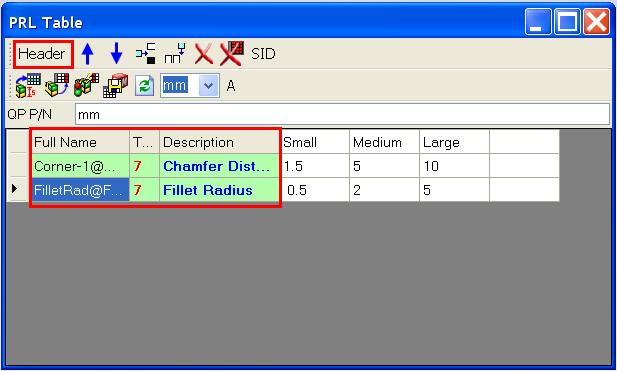
- Click Table to add Items to the table
- Click the 1st column and click
 to bring in the Item.
to bring in the Item.
- Create 3 Items for this PRL – Small, Medium, Large
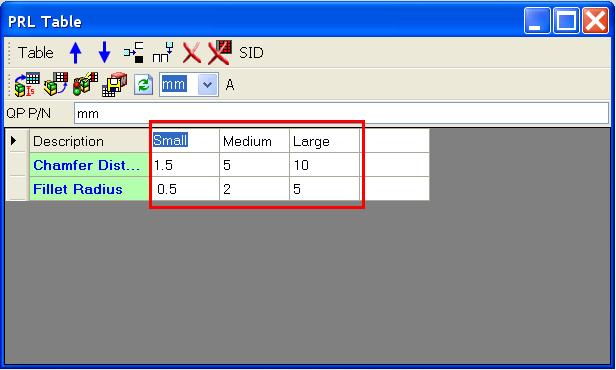
- Highlight the Medium Item and click
 to test the update.
to test the update.
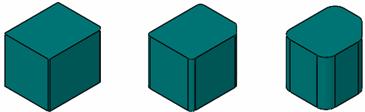
- Click
 to save the Header and Table.
to save the Header and Table.
Formatting of part number QPPN:
- The part number support SolidWorks dimension. Double Quoted text are dimension full name.
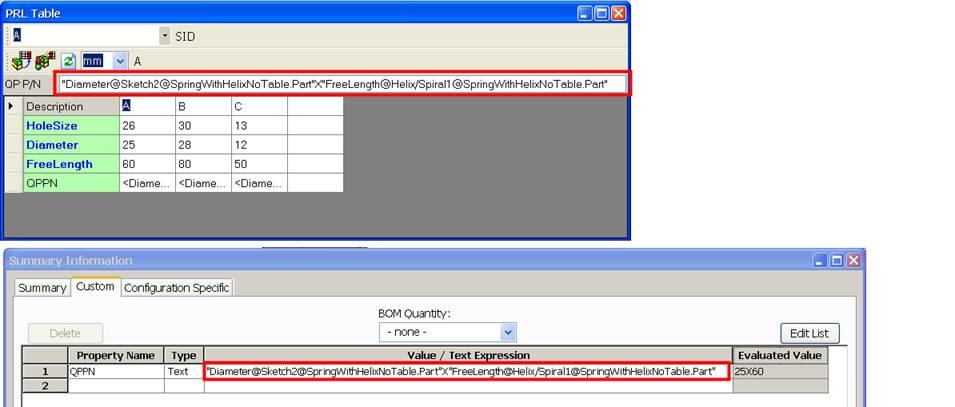
- Bracketed text are item dimension.
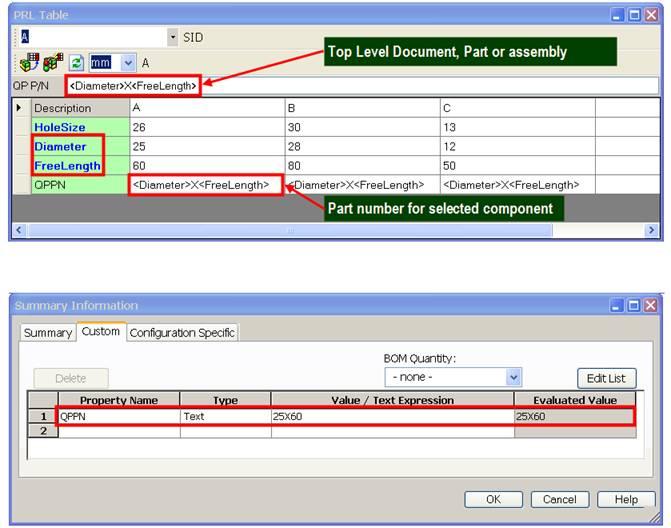
- The SID button is used to automatic propagate item description by QP P/N.